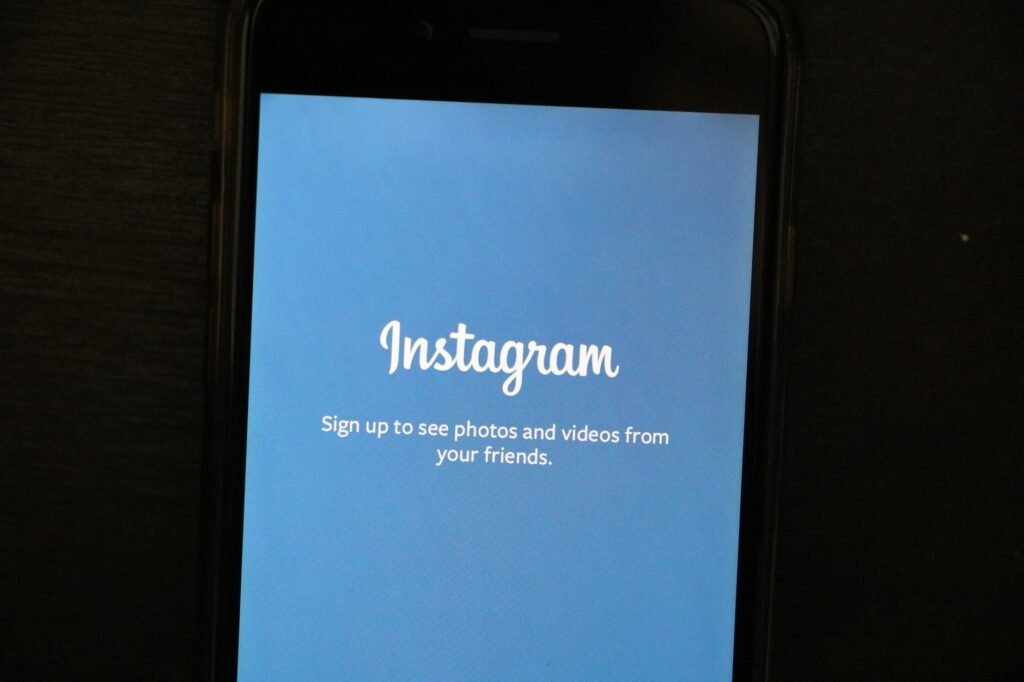With the rapid evolution of the digital landscape, social media platforms are in a constant state of flux, releasing new features and updates to enhance the user experience. Instagram, as one of the leading platforms, is no exception. To make the most of its features and ensure optimal security, it’s vital to keep your Instagram app updated. This article provides a step-by-step guide to updating Instagram on your iPhone or Android in 2023.
1. Why Update Instagram?
Beyond just having access to the latest features and filters, updating Instagram ensures:
- Security: Instagram continually releases patches for potential vulnerabilities.
- Bug Fixes: Enjoy a smoother experience with regular fixes.
- New Features: Whether it’s a new filter or a functionality improvement, you don’t want to miss out.
2. Updating Instagram on iPhone:
Step 1: Open the App Store on your iPhone.
Step 2: Tap on your profile picture located at the top right corner.
Step 3: Under the Upcoming Updates section, find Instagram. If it’s listed, that means an update is available.
Step 4: Click the “Update” button next to Instagram. Wait for the update process to complete.
3. Updating Instagram on Android:
Step 1: Open the Google Play Store on your Android device.
Step 2: Tap on the three horizontal lines (hamburger menu) on the top-left.
Step 3: Select My apps & games from the dropdown.
Step 4: Under the Updates tab, scroll to find Instagram. If an update is available, it will be listed here.
Step 5: Tap “Update” next to Instagram and wait for the process to finish.
4. Manual Update Check:
Sometimes, your device might not automatically show available updates. If you think there’s a new Instagram version that hasn’t popped up, you can manually check:
- For iPhone: Go to the Search tab in the App Store, type in “Instagram”, and tap “Update” if available.
- For Android: In the Google Play Store, search for “Instagram”. If “Update” appears instead of “Open”, tap it to start the update process.
5. Instagram Web Version:
For those using Instagram on a web browser, updates are automatic. However, it’s still crucial to ensure your browser is updated for the best Instagram experience.
6. Troubleshooting Update Issues:
Facing problems while updating? Consider:
- Checking your internet connection.
- Restarting your device.
- Clearing the App Store/Google Play Store cache.
- If all fails, uninstall and reinstall Instagram. (Ensure you remember your login details.)
7. Stay Updated:
Instagram often releases updates. Ensure you regularly check your respective app store or enable automatic updates.
Updating Instagram guarantees a more refined and secure user experience. By following the above steps, you can ensure that you’re always using the latest version of Instagram, making the most of the platform’s offerings in 2023.